Step I: Install Silverlight
- Go to the registration website http://mlc.org.in
- If Microsoft's Silverlight is not installed on your system, the browser will prompt you to install it. (View screen shot)
(If Silverlight is already installed ignore the subsequent steps and move to Step II of registration) - You will be prompted to Run or Save the installer file. Click on Save and save the to a local folder. In case, you have subsequent problems with installation you can utilise this file later.
- Run the downloaded file.
- Install Silverlight to your computer.
- The browser will refresh automatically to launch the website. If it does not, then close your browser and try to log on to the website http://mlc.org.in again.
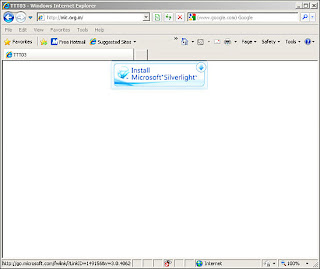
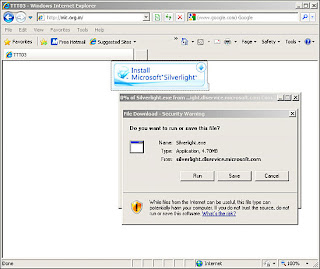
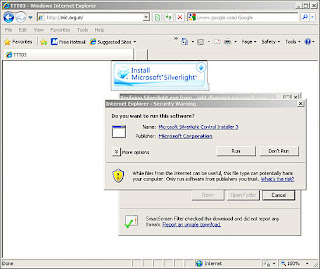
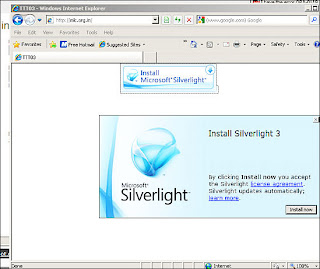
Step II: Register
You should see a screen with 2 buttons on the main page as follows:
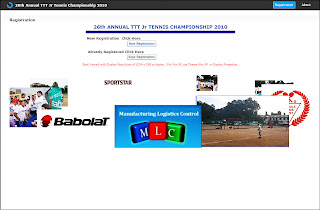
Click on "New Registration" to register.
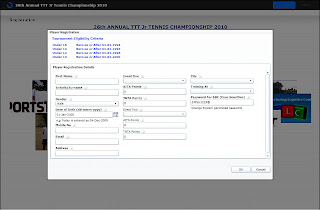
For fields like Date of Birth, click the box with an icon mentioning "15" which will pop-up a small window for date selection. To change the year, click on the top of that window which reads the date, month (For e.g. January, 2000). Select the appropriate year and click 'OK'.
Step III: View Registration
To view your registration details, click on 'View Registration' on the main screen. On the subsequent screen, provide your first name, Date of Birth and click on 'Show' to view your details.
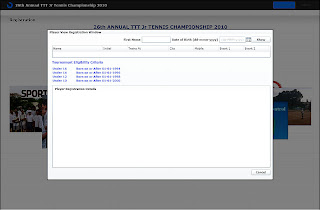
Note: The application has been tested on the following browsers.
- Internet Explorer 8
- Opera (Version 10 and above)
- Safari
- Firefox (Version 3.5 and above)
- Chrome
For any further support, use our forum - Click here for the forum
No comments:
Post a Comment