Manufacturing Logistics Control has developed a web application to assist the process of registration the annual tennis tournament by Triangle Tennis Trust, Chennai. The application has been deployed on Microsoft's Silverlight platform and the participants registering for the event will be required to have a silverlight plug-in for their browsers.
Following are the steps that will assist you in the registration process.
And Good luck to the participant for the tournament!
Following are the steps that will assist you in the registration process.
- Step 1: Go to the registration website - http://ttt.mlcmds.com/
- Step 2: Install Silverlight plug-in. (If the plug-in is already installed skip to Step 7)

Click on the icon to initiate the download of Silverlight from Microsoft's website. - Step 3: You will be prompted to 'Run' or 'Save' the installer file. Click on 'Save' and save the file to a local folder. In case, you have subsequent problems with installation you can utilise this file later.

- Step 4: Run the downloaded file.

- Step 5: Install Silverlight to your computer.
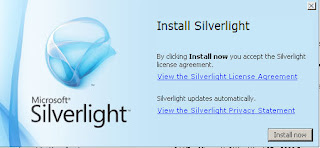

- Step 6: The browser will refresh automatically to launch the website. If it does not, then close your browser and try to log on to the website http://ttt.mlcmds.com/ again.
- Step 7: Click on the button 'Registration' at the bottom, or click 'Registration' link available on the right under "Quick Links"

- Step 8: Pre-registration screen appears requesting the details of the participant.

- Provide the first name. Do not use a blank space in first name.
- Provide the last name (or initials). No blank spaces here either.
- Select the Date of birth (DOB). If you find it difficult to use the buttons available to select date, specify your date in the following format - 12-04-1999 (For a DOB of 12 April, 1999).
- Select Gender of participant. (M- Male and F-Female)

- Step 9: Click the button labeled 'New' to continue with registration.

A window pops up as shown above. (Note: If you are not able to view the buttons 'OK' and 'Cancel' at the bottom of the screen, reduce the zoom level of the browser to less than 100%) - Step 10: Provide further details of the participant.

- Under 'Tournament Details' select the events for which the participant wishes to register. Use the drop down box for selecting the event.
- Participant can appear for two events. (For e.g. Boys Under 12 and Boys Under 14). If second event is necessary, select Event 2. Else, leave it blank. You can always correct it using the option 'Clear Selection'.
- Provide the AITA and TNTA points of the participant for each event.
- Fill in the Contact Information of the participant.
- Mention 10-digit Mobile number, E-mail address and postal address
- Select city of residence of the participant.
- Select the training centre of the participant. If it doesn't appear in the list, choose 'OTHERS'.
- Provide a password. (Must contain atleast 6 alphanumeric characters and one number). Password will be required if you wish to edit/change any information provided here, at a later time.
- Note: Errors, if any, will be shown at the bottom as a summary. On every field a red box will appear next to it, if it is erroneous.
- Step 11: After required information is provided, click 'OK' to save the registration details. A window will appear confirming the completion of registration.

- Changing Registration details: To change any information provided in your registration details
- Enter First Name
- Enter Surname/Initials
- Select Date of Birth
- Select Gender
- Provide the password created during registration
- Click the button 'Edit'

Edit the information you have provided and click 'OK' to save the changes made.

And Good luck to the participant for the tournament!